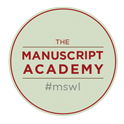Step One: Choose Your Appointment Type
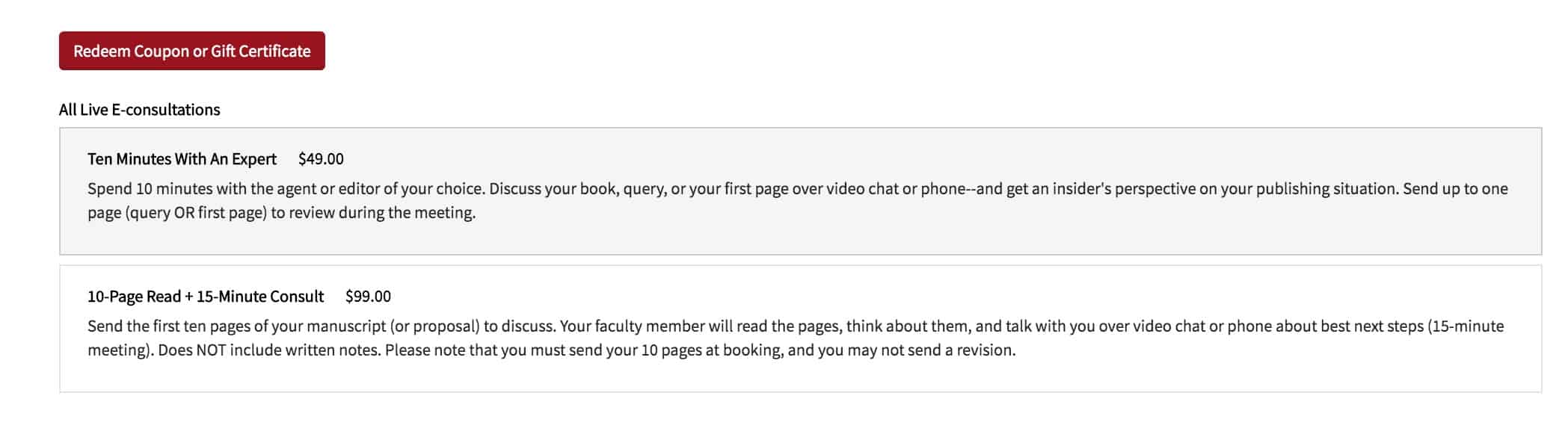
We recommend that you start in the browser Chrome (if you have it), and on a computer (versus your phone or iPad).
Please note that you’ll need your work (what you’d like to go over during the meeting) ready to go.
You can choose from a ten-minute meeting (to go over your query or first page) or a fifteen-minute meeting (to go over your query and first ten pages).
Click your preferred meeting type.
Step Two: Choose Your Faculty Member
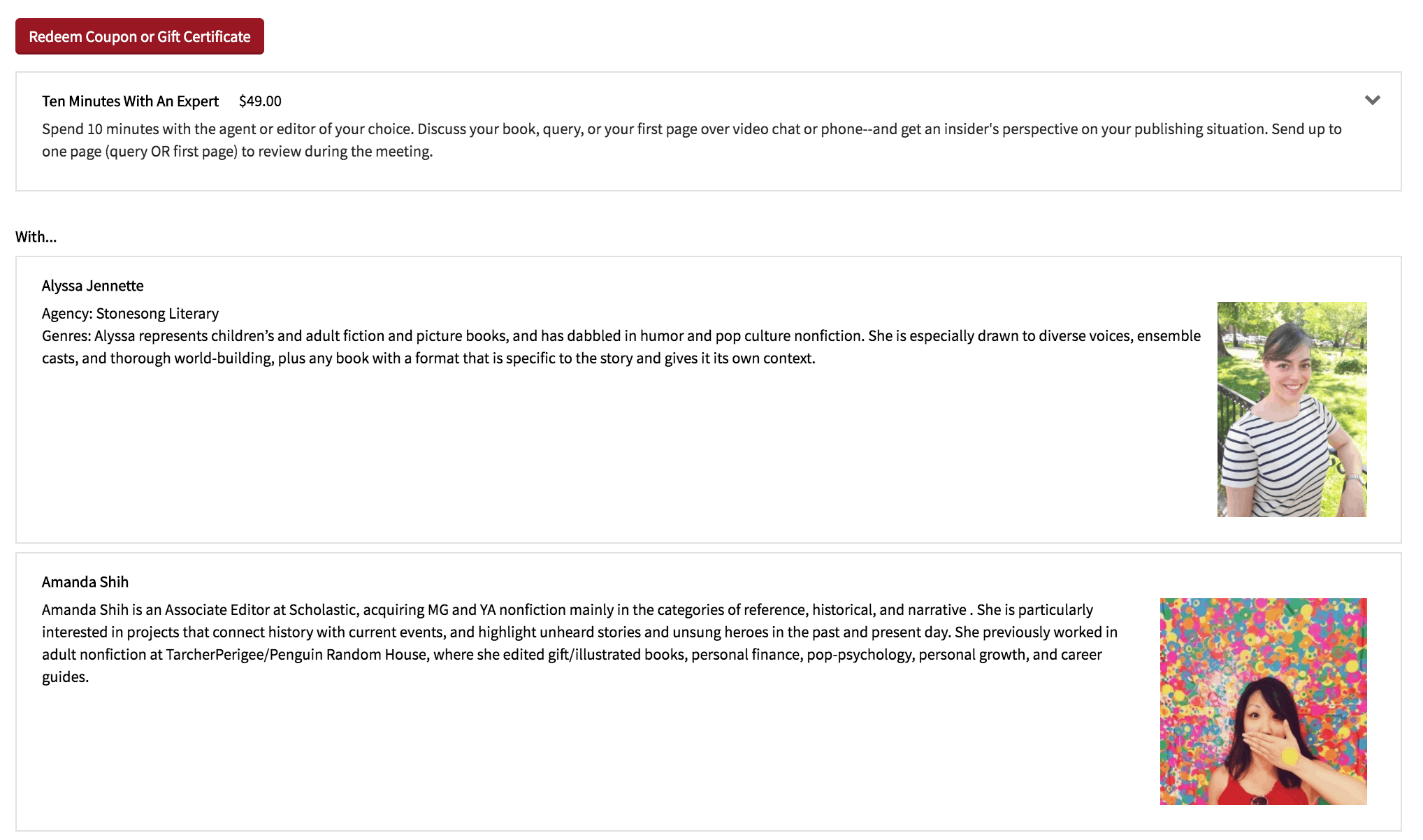
Once you’ve selected your appointment type, you’ll see a list of available faculty members, in alphabetical order by first name.
We recommend that you browse all of them looking for a good possible fit.
Optional pro tip: Hit CTRL+F (or Command+F on Mac), type in your genre, hit enter, and look at those who come up.
Can’t get that to work? No worries. Just browse your possibilities.
Then click on your preferred faculty member.
Step Three: Set Your Time Zone
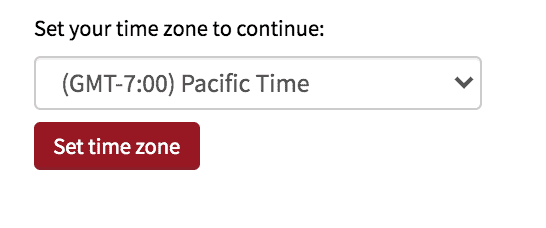
Click on the drop-down menu to choose your time zone, then click Set Time Zone.
If you don’t see this button, you may need to scroll up or down. If you skip this step, you won’t be able to see any meetings.
Step Four: Choose Time And Date
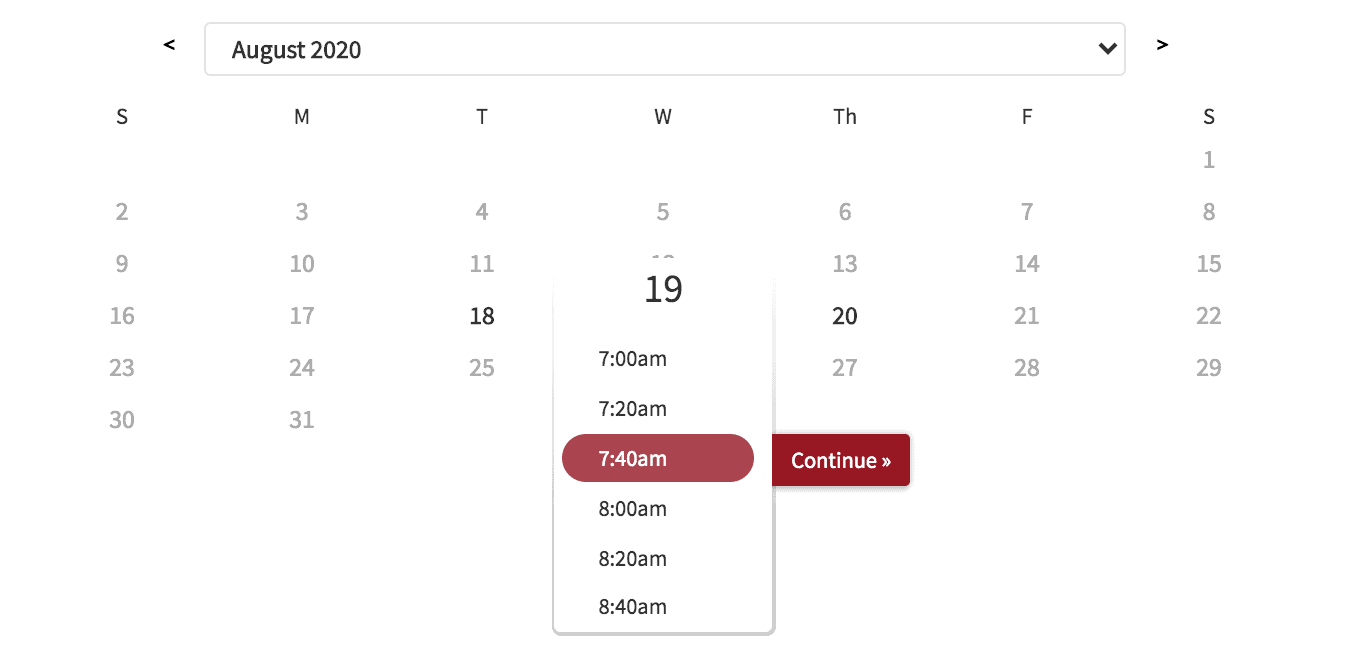
Look for bolded dates on the calendar, and choose one that works for you.
Click on the bolded date, and a list of times will come up.
Click on the time that’s best for you, then click Continue.
If it says “No appointments are available this month,” that means the faculty member is sold out. We post meetings at the beginning of each month. You can sign up to get a reminder here: https://manuscriptacademy.com/subscribe
Step Five: Fill Out The Intake Form
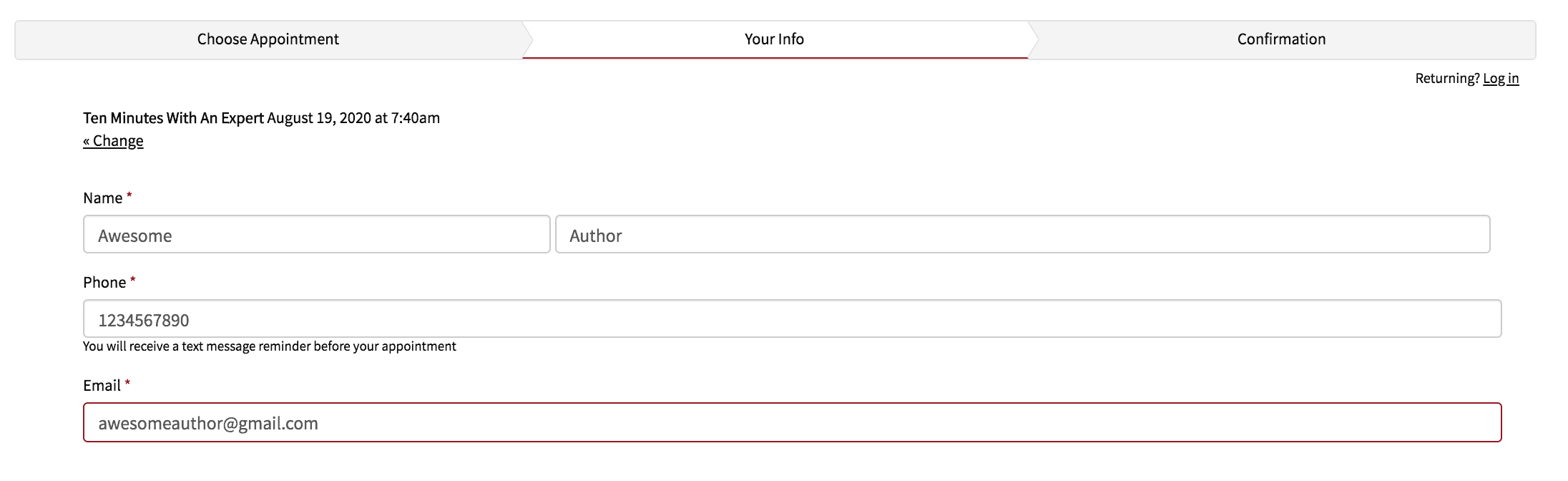
You’ll be asked for your name, preferred contact method, and the work you’d like to go over during your meeting.
If you’re nervous about technology, we recommend that you choose the phone option. And, yes, we are happy to make international calls.
Please note that you need to have your materials ready when you book. If it’s a ten-minute meeting, you can send a revision later for $10, as long as you are MORE than 4 hours before your meeting start time. If it’s fifteen-minute meeting, you may not send a revision.
If you have any trouble uploading your work, it is likely a pop-up blocker in your browser. That looks like this:

If you see the icon that looks like a calendar with a red X in your URL bar (where you see ManuscriptAcademy.com), click that, then tell it to allow the pop-up. Then try again.
Step Six: Finish and Pay
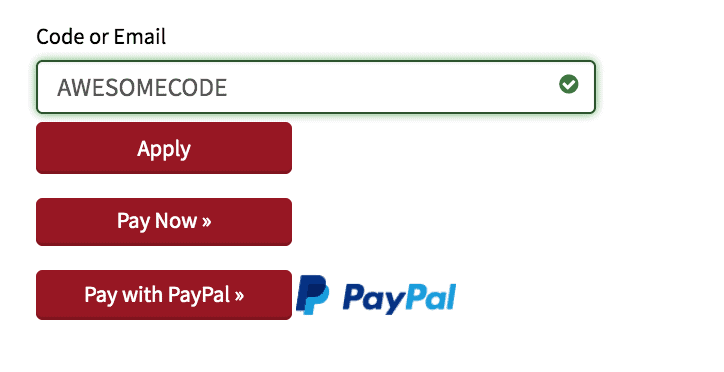
If you have a meeting code, please insert it into the field and click Apply.
If you’re a member, please note that your code will only work in the member booking system, here: https://manuscriptacademy.com/member-booking-system
Then click Pay Now for Stripe (credit card) or Pay with Paypal for Paypal.
Step Seven: You Did It!
Yay! Well done!
Now check your email for a confirmation from Academy@ManuscriptWishList.com (you may have to check spam).
Your confirmation will have further tips, instructions, and more.
Don’t receive it? Let us know ASAP, and we’ll see what went wrong.
Need More Help? We’re Here!
Use the form below, and we’ll be in touch ASAP.
Please note that our hours are Monday-Friday, 9a-5p NYC time.
However, please rest assured that we can fix almost everything retroactively, so please don’t stress.